Do you use Picasa as your default picture viewer? Well, I do. This has nice little benefits like a fun slideshow effect, when viewing images from my file folder. What's the downside I've grumbled to myself about for the past few years? Image icons are displayed as a flippin brown hill with trees on it!!
 |
| Seriously, what's with the hill/trees graphic (rather than an actual preview of the images)? |
So here's the low down on how to fix this annoyance on a Windows machine:
Open your folder window and click on Tools>Folder options (as shown below)
Next, click on the view tab, as follows: View>Always show icons, never thumbnails
You'll want to make sure the "Always show icons, never thumbnails box is unchecked (as shown below)
Finally, choose your image size (small, medium, large, JUMBO-large, etc.):
I recommend large or extra large, especially if the folder is a pictures folder (you can always change the display size, whenever you want)
 |
| Ah, now visible memories. |
Please hit me with any questions or comments in the, well, comments section.
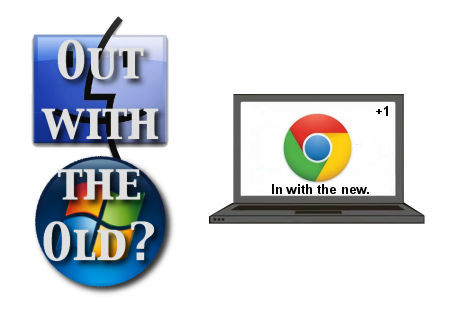





2 comments:
Cool, now I hope that I can actually start uploading albums. I wonder what Picasa's problem is right now
x-(
Post a Comment